
I check my e-mail everyday, so it's the best way to get in touch with me. If my office hours do not work for you, please contact me and we can arrange another time to meet.
For more information see my main page here.
E-mail: 
I check my e-mail everyday, so it's the best way to get in touch with me. If my office hours do not work for you, please contact me and we can arrange another time to meet.
For more information see my main page here.
12/02/2007 - Uploaded new gauss.c, was corrected in class, example on slides incomplete/incorrect.
11/27/2007 - No Office Hours Nov. 27 or 28th at Conference
11/06/2007 - Office Hours Cancelled For Today, please e-mail me with questions instead.
10/25/2007 - For installing gcc see instructions on the Comp 322 site replacing "g++" with "gcc". gcc is part of the base MinGW tool set, make is useful to install as well when those options are presented. You'll also be naming your files with a ".c" extension.
10/23/2007 - Midterm Marks Released on WebCT - If you would like to review your exam contact Prof. Friedman
10/22/2007 - Added C Links on Main Page
10/09/2007 - Oct. 9th - Class Cancelled due to Thanksgiving Holiday
10/05/2007 - Reminder - No Office Hours Monday, Office Hours on Tuesday as Normal: 11:00AM-12:30PM
10/01/2007 - Find information about g77 specifications and valid functions here
09/20/2007 - Second Assignment Posted on WebCT DUE Oct. 9th 23:30
09/16/2007 - Updated Command Prompt Here Instructions for VISTA
09/13/2007 - Added Instructions For Working With VISTA
09/11/2007 - First Assignment Posted on WebCT DUE Sept. 20th 23:55
09/11/2007 - Uploaded Alternative Windows Software Package here
09/10/2007 - Added this page for more detailed information.
09/05/2007 - Added First set of Lecture Slides in PDF format.
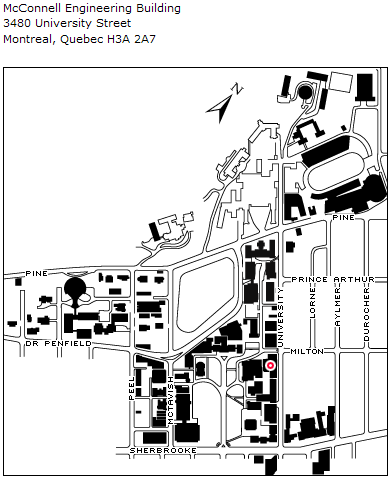
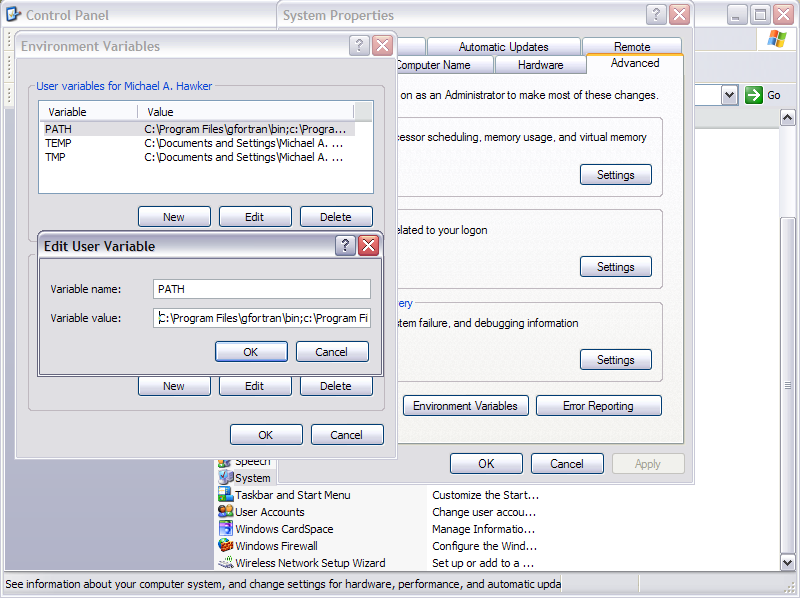
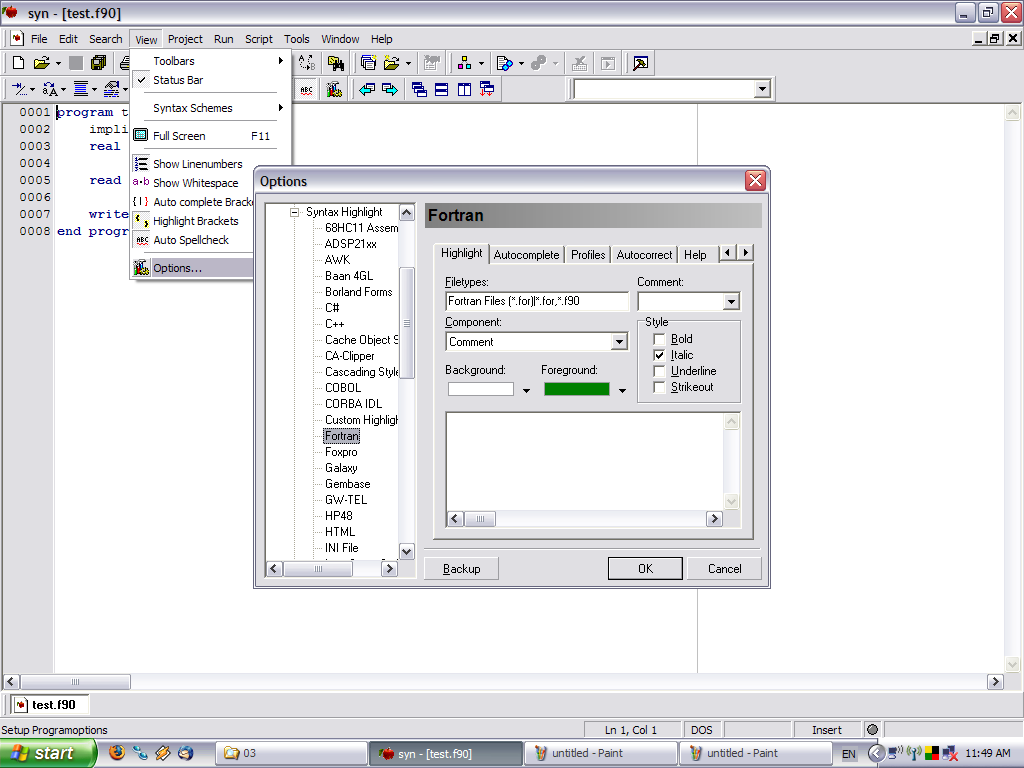
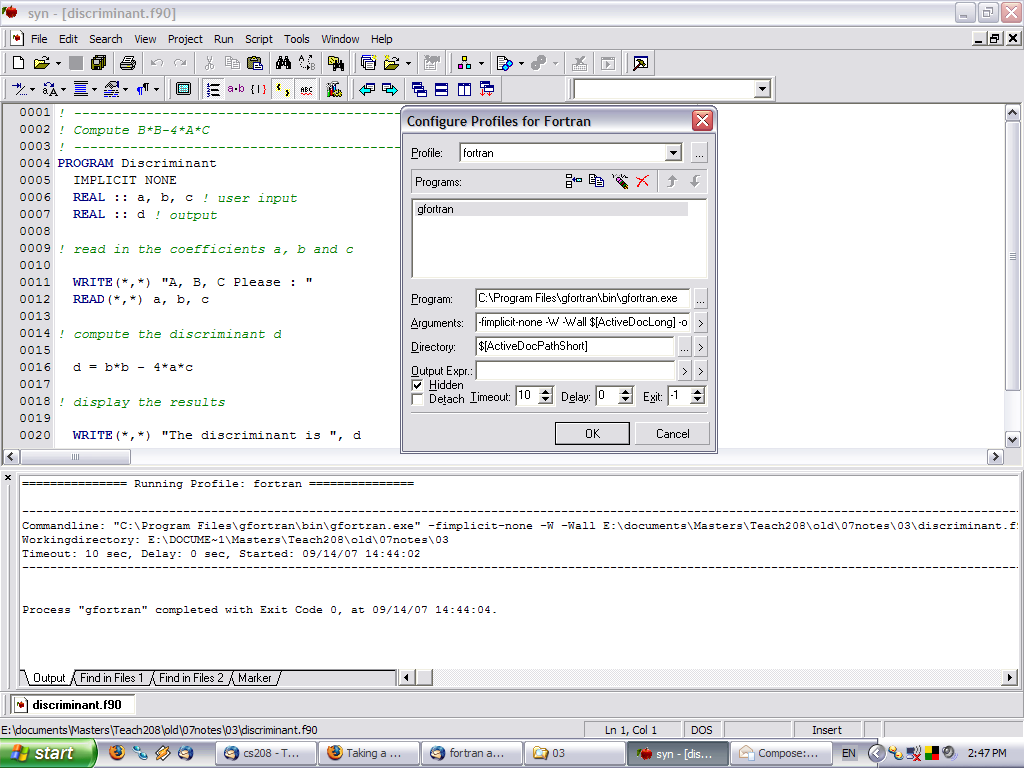
| Date | Information | Files |
|---|---|---|
| Sept. 4th | Course Introduction Intro to Algorithms Computer History |
(pdf) (notes) (pdf) (notes) (pdf) (notes) |
| Sept. 6th | Computer Structure First Look At FORTRAN |
(pdf) (notes) (pdf) (notes) |
| Sept. 11th | Cont. FORTRAN Introduction | (See Sept. 6th) |
| Sept. 13th | Expressions | (pdf) (notes) |
| Sept. 18th | Selection - If What? Then... Characters and Strings |
(pdf) (notes) (pdf) (notes) |
| Sept. 20th | All Loop Notes 06-08 Loops and Arrays Part 1 - Counted Loops and Arrays |
(pdf) (notes) (pdf) |
| Sept. 25th | Loops and Arrays Part 2 - Indefinite Loops | (pdf) |
| Sept. 27th | Loops and Arrays Part 3 - Do While Formatting Input & Output |
(pdf) (notes) (pdf) (notes) |
| Oct. 2nd | Working with Files Multi-dimensional Arrays |
(pdf) (notes) (pdf) (notes) |
| Oct. 4th | Functions | (pdf) (notes) |
| Oct. 9th | NO CLASS - Monday Schedule | (N/A) |
| Oct. 11th | Subroutines | (pdf) (notes) |
| Oct. 16th | Matrices Recap Midterm Review |
(pdf) |
| Oct. 18th | *MIDTERM* - See WebCT for Room Locations | (N/A) |
| Oct. 23rd | From Fortran To C - Part 1 | (pdf) (notes) |
| Oct. 25th | From Fortran To C - Part 2 | (pdf) (notes) |
| Oct. 30th | Pointers pointer.c program |
(pdf) (notes) (program) |
| Nov. 1st | Searching and Sorting | (pdf) (notes) |
| Nov. 6th | Recursion | (pdf) (notes) |
| Nov. 8th | Root Finding Function Pointer Example Code |
(pdf) (notes) (program) |
| Nov. 13th | Continue Root Finding Initial Value Problems |
(See Nov. 8th) (pdf) (notes) |
| Nov. 15th | Initial Value Problems | (See Nov. 13th) |
| Nov. 20th | Initial Value Problems p2 | (pdf) (notes) |
| Nov. 22nd | Integration Integration Example Code |
(pdf) (notes) (program) |
| Nov. 27th | At Conference - Attend Alternate Lecture | N/A |
| Nov. 29th | Linear Algebra Matrix Example Code Gaussian Example Code |
(pdf) (notes) (program) (program) |
| Dec. 4th | Last Class - Review Malloc - Dynamic Array - Example Code |
(pdf) (program) |
| Dec. 19th | EXAM in GYM Loops Code Example |
N/A (program) |
Page Last Updated: Thursday December 13th 18:56:44