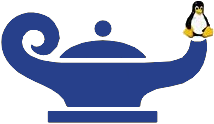Downloads
Installing GINI 2.0.1 on Ubuntu 12.04 LTS
To install gini in Ubuntu 12.04 prepare your system by installing the following packages. GINI works only with 32-bit Linux. We are working on creating a 64-bit version.
sudo apt-get install libreadline-dev
sudo apt-get install python-lxml
sudo apt-get install python-qt4
sudo apt-get install scons
sudo apt-get install screen
sudo apt-get install uml-utilities
sudo apt-get install openssh-server
Now, install a third party library called slack. Goto libslack.org and download the latest version 0.6 in .tgz format. Untar the source into a "Downloads" directory of your choice by issuing the following command
tar zxvf libslack-0.6.tar.gz
To install, libslack go to the untarred directory and then issue the following commands.
make sudo make installThen, setup password free access to the local machine. Please note that this step does not reduce the security of your machine. You can only login to the machine from the local machine.
ssh-keygenNo need to enter any passphrases! Complete the key generation and then cd .ssh You will see several files. Issue the following command.
cat id_rsa.pub >> authorized_keysCheck the key setup by issuing the following command
ssh localhostYou should be able to login to the machine without a password. After the test, type exit to logout of the machine. You will back on the previous login. Now, create a gini directory in your $HOME directory. That is, cd $HOME and then issue mkdir gini. Setup the $GINI_HOME and $PATH variables. For a bash shell, insert the following in .bashrc using your favorite editor. Insert these commands at the top of the .bashrc to avoid problems caused by conditional executions.
export GINI_HOME=$HOME/gini export PATH=$PATH:$GINI_HOME/binJust inserting these lines in the .bashrc does not automatically change the enviroment. You need to either logout and login or run the following command.
source .bashrcNow, get the gini source. You can issue the following command to get the gini source. Unpack gini source outside $GINI_HOME/gini (this is reserved for the GINI installation). You may create a directory such as $HOME/gini-src or something else of your liking.
git clone git://github.com/anrl/gini.gitGo into source directory and issue the following commands.
scons scons installThis should install GINI unless you get some errors in one or more of the above steps. Once installed, issue the gbuilder command to start the graphical interface.
GINI 2.0
To get the latest stable version of GINI, please access the github repository at https://github.com/anrl/gini. The current version is 2.0.1.
In Ubuntu 12.04 LTS, start the terminal. In the terminal use the following command to search for a software under a given package name. The package name can be incomplete. For example, to find out the readline packages just set package_name to readline. The search results will show all possible matches and you can select the most appropriate one and install it.
apt-cache search package_name
To install a package, find the proper package name using the search results and then issue the following command.
sudo apt-get install proper_package_name
Installation Instructions are available in the documentation section.
If you have any problems with installing and running GINI, please use the mailing list to contact the GINI developers.
GINI 1.0
GINI 1.0 is no longer supported. Please use GINI 2.0.
Version 1.06: Click here