du -kOften, most of your space is taken up by a few directories.
If you are already over quota, you may not even be able to move items
to the trash can. You can remove any file by typing
rm filename
or you can delete a whole directory, and all subdirectories and files,
by typing
rm -rf directoryname
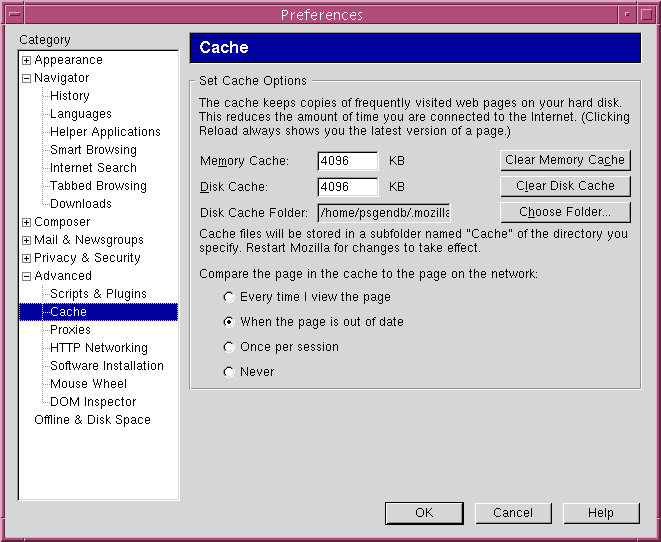
Note: If you have used earlier versions of Netscape (eg. Netscape 4.97) you may need to clear cache space within both Netscape and Mozilla programs. This is because Netscape versions 4.97 and earlier stored files in a directory called '.netscape', while Netscape/Mozilla 6.0 and later use a directory called '.mozilla'.
- Try saving as .gif or .jpg files wherever possible, because .gif and .jpg are far
more compact than most other formats .TIF files can be saved with LZW compression.
File formats can be converted usingeither 'xv' or 'sdtimage' the CDE
Image Viewer.
Formats to avoid: Windows Bitmap (.bmp), Sun Raster (.rs) X-bitmap (.xbm) - Graphics files may be larger in area than needed. In particular, for a publication or slide, you migh be able to reduce the size by 50% or 75% with no loss of resolution.
- Avoid color unless you need color. There is never any reason to save an EtBr-stained gel image or autoradiogram in color. Use grayscale instead. (again, color files can be convert to grayscale by 'xv' or 'sdtimage'.) You may even be able to get away with black and white for this type of image.
GDE creates temporary files and directories with names like 'gde3453_2'. These can also be deleted if GDE is not running. However, if GDE is running a long job in the background (eg. a long multiple sequence alignment, phylogeny construction, or database search) it will usually create temporary files and directories that are needed during execution.
tar cvpf sample.tar sampleThis will create a tar archive, which can now be compressed by typing
compress sample.tar'sample.tar' will be replaced with the smaller 'sample.tar.Z'.
Now, you can delete the original directory by typing
/usr/bin/rm -r sampleWhen you want to recreate this directory do the following:
uncompress sample.tar.Z {uncompresses the file}
tar xvpf sample.tar {recreates the sample
directory, and all the
files and directories
within it.}